PHP error reporting is crucial for PHP development, and displaying errors is a key part of this process. This guide covers how to configure PHP error reporting, from basic setups to advanced configurations, ensuring you can identify and fix issues promptly.
Basic Error Display Configuration
To start showing errors, modify your php.ini file:
error_reporting(E_ALL);
ini_set('display_errors', '1');These commands instruct PHP to report all errors and display them on the screen.
Advanced Error Handling
For more control, use the following:
error_reporting(E_ALL);
ini_set('display_errors', '1');
ini_set('log_errors', '1');
ini_set('error_log', '/path/to/php-error.log');This setup logs errors to a file, helping you track issues without exposing them to users.
Configuring Display PHP Error Reporting in Development vs. Production
In development, display errors to fix issues quickly:
ini_set('display_errors', '1');In production, log errors to avoid revealing details to users:
ini_set('display_errors', '0');
ini_set('log_errors', '1');Common Pitfalls and Solutions
- Errors Not Displaying: Ensure
display_errorsis enabled andphp.iniis properly configured. - Permission Issues: Make sure error log files are writable by the web server.
Why Displaying PHP Error Reporting is Essential for Development
In the world of PHP development, effective error reporting is a cornerstone for building robust and reliable applications. Understanding and utilizing PHP error reporting can significantly streamline your development process. Here’s why displaying PHP error reporting is essential:
- Immediate Issue Identification: PHP error reporting allows developers to quickly identify errors in the code. By displaying error messages, developers can pinpoint the exact location and nature of the problem, reducing the time spent on debugging.
- Enhanced Debugging: With detailed error reports, developers can trace back the steps leading to an error. This traceability is invaluable for diagnosing complex issues, understanding the flow of data, and rectifying mistakes efficiently.
- Improved Code Quality: Consistently displaying errors encourages developers to write cleaner, more error-free code. It fosters a habit of addressing issues as they arise, leading to a more stable and maintainable codebase.
- Development vs. Production: Error reporting is especially critical during the development phase. By configuring error reporting to be more verbose in development environments and suppressing it in production, developers can ensure that end-users are not exposed to sensitive error information.
- Learning and Growth: For novice developers, encountering and resolving errors is a fundamental part of the learning process. PHP error reporting provides insights into common pitfalls and helps in developing problem-solving skills.
- Security: Proper error reporting can also aid in identifying potential security vulnerabilities. By understanding the types of errors that occur, developers can take proactive measures to secure their applications against attacks.
Conclusion
Proper error display configuration in PHP is essential for efficient debugging and development. By following this guide, you can manage errors effectively, enhancing both development workflow and application stability.
Solving the PHP Blank Screen Error
When you encounter a blank white screen in PHP, it often means there’s a critical error that isn’t being displayed. Here’s how to diagnose and fix it:
Enable Display PHP Error Reporting
To start, you need to ensure errors are displayed by using the following code:
ini_set('display_errors', 1);
ini_set('display_startup_errors', 1);
error_reporting(E_ALL);This code ensures all errors are reported and displayed, which is essential for debugging.
Check php.ini Configuration
Next, you need to verify your php.ini configuration. Open the php.ini file and ensure the following settings are enabled:
display_errors = On
display_startup_errors = On
error_reporting = E_ALLThese settings are crucial for displaying errors during both the script execution and startup phases.
Review Server Logs
Additionally, checking your server’s error logs can provide more information on what’s causing the blank screen. Server logs often contain detailed error messages that are not displayed on the screen. Access your web server’s error log file, usually found in the /var/log/ directory on Linux systems or through the hosting control panel on shared hosting environments.
Check File Permissions
Incorrect file permissions can also lead to errors that result in a blank screen. Ensure that your PHP files have the correct read and execute permissions. On Unix-based systems, you can set the appropriate permissions using the following command:
chmod 644 yourfile.phpLook for Syntax Errors
Syntax errors in your PHP code are a common cause of blank screens. Double-check your code for any missing semicolons, brackets, or other syntax issues. Using a PHP linting tool can help identify these errors quickly.
By following these steps, you can diagnose and resolve the PHP blank screen error, ensuring your application runs smoothly. Proper error handling and logging are essential for effective PHP development and debugging.
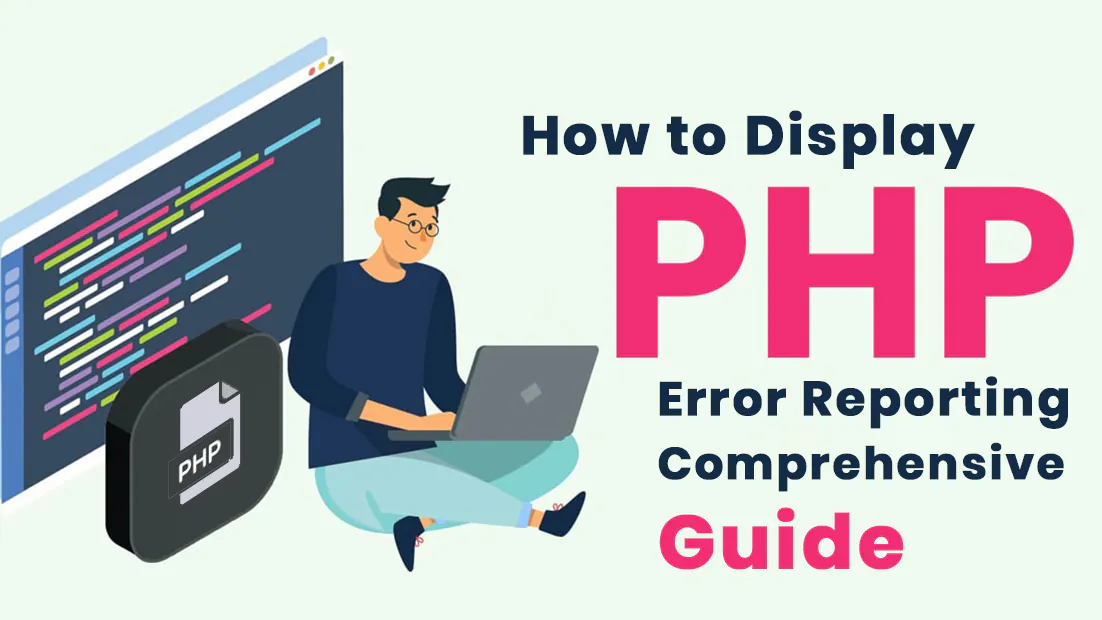
Leave a Reply